There is one gotcha to configuring the badges this way, and the reason for this post; many AP's will setup with a ASCII passphrase, but the badges require a hexidecimal key exactly 64 bits long.
Normally I go get a copy of the key generator I keep HERE and open up the zip file. There are two directories, if you take a look in the how_to_use folder you will see the following screenshots and an example file of how to run the utility. It certainly isn't hard, but you can spend more time reading about what it can do than what we actually need it to do.
Lets go ahead and convert a passphrase to a hex key. Extract the wpa_key_gen directory to the root of the C:\ on the BCWS like so:
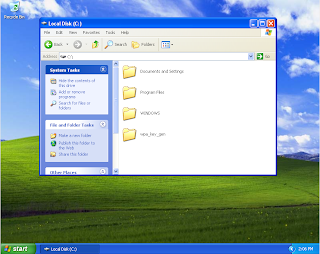
Using the syntax in our example file:
C:\wpa>wpa_passphrase.exe vocera secretphrase
we can sub in our real SSID where "vocera" is, and the passphrase used for "secretphrase" and hit enter.
In my example we got this
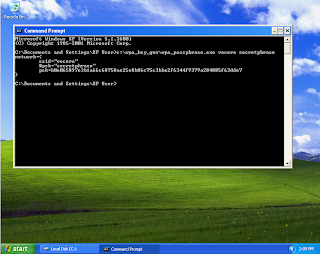
Personally I select the entire thing and copy it to a text file local on the BCWS so if I typo'd the SSID or passphrase I can see it when the first badge doesn't associate. From the text file I copy just the key into my Badge Properties Editor for the B1000's and B2000's as appropriate and then flash a badge to make sure it associates to the network.
Now just backup the files you need, copy them where they need to go, and destroy any data you don't want laying around where it shouldn't be, and you are done!
No comments:
Post a Comment